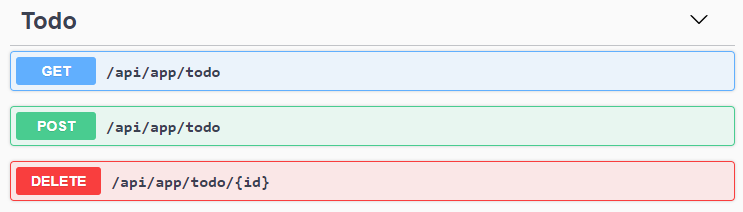17 KiB
Quick Start
//[doc-params]
{
"UI": ["MVC", "BlazorServer", "NG"],
"DB": ["EF", "Mongo"]
}
This is a single-part quick-start tutorial to build a simple todo application with the ABP Framework. Here's a screenshot from the final application:
You can find the source code of the completed application here.
Pre-Requirements
- An IDE (e.g. Visual Studio) that supports .NET 6.0+ development.
{{if DB=="Mongo"}}
{{end}}
{{if UI=="NG"}}
{{end}}
Creating a New Solution
In this tutorial, we will use the ABP CLI to create the sample application with the ABP Framework. You can run the following command in a command-line terminal to install the ABP CLI, if you haven't installed it yet:
dotnet tool install -g Volo.Abp.Cli
Then create an empty folder, open a command-line terminal and execute the following command in the terminal:
abp new TodoApp -t app-nolayers{{if UI=="BlazorServer"}} -u blazor-server{{else if UI=="NG"}} -u angular{{end}}{{if DB=="Mongo"}} -d mongodb{{end}}
{{if UI=="NG"}}
This will create a new solution with a single project, named TodoApp with angular and aspnet-core folders. Once the solution is ready, open the solution in your favorite IDE.
{{else}}
This will create a new solution with a single project, named TodoApp. Once the solution is ready, open it in your favorite IDE.
{{end}}
Create the Database
You can run the following command in the directory of your project to create the database and seed the initial data:
dotnet run --migrate-database
This command will create the database and seed the initial data for you. Then you can run the application.
Run the Application
{{if UI=="MVC" || UI=="BlazorServer"}}
It is good to run the application before starting the development. Running the application is pretty straight-forward, you can run the application with any IDE that supports .NET or by running the dotnet run CLI command in the directory of your project:
{{else if UI=="NG"}}
It is good to run the application before starting the development. The solution has two main applications:
TodoApp(in the .NET solution) hosts the server-side HTTP API, so the Angular application can consume it. (server-side application)angularfolder contains the Angular application. (client-side application)
Firstly, run the TodoApp project in your favorite IDE (or run the dotnet run CLI command on your project directory) to see the server-side HTTP API on the Swagger UI:
You can explore and test your HTTP API with this UI. If it works, we can run the Angular client application.
First, run the following command (or yarn install) to restore the NPM packages:
npm install
It will take some time to install all packages. Then you can run the application using the following (or yarn start) command:
npm start
This command takes time, but eventually runs and opens the application in your default browser:
{{end}}
You can click on the Login button and use admin as the username and 1q2w3E* as the password to login to the application.
All right. We can start coding!
Defining Entities
This application will have a single entity and we can start by creating it. So, create a new TodoItem class under the Entities folder of the project.
using Volo.Abp.Domain.Entities;
namespace TodoApp.Entities;
public class TodoItem : BasicAggregateRoot<Guid>
{
public string Text { get; set; }
}
BasicAggregateRoot is the simplest base class to create root entities, and Guid is the primary key (Id) of the entity here.
Database Integration
{{if DB=="EF"}}
Next step is to setup the Entity Framework Core configuration.
Mapping Configuration
Open the TodoAppDbContext class (it's under the Data folder) and add a new DbSet property to this class:
public DbSet<TodoItem> TodoItems { get; set; }
Then navigate to the OnModelCreating method in the same class and add the mapping code for the TodoItem entity:
protected override void OnModelCreating(ModelBuilder builder)
{
base.OnModelCreating(builder);
/* Include modules to your migration db context */
builder.ConfigurePermissionManagement();
...
/* Configure your own tables/entities inside here */
builder.Entity<TodoItem>(b =>
{
b.ToTable("TodoItems");
});
}
We've mapped the TodoItem entity to the TodoItems table in the database. The next step is to create a migration and apply the changes to the database.
Code First Migrations
The startup solution is configured to use Entity Framework Core Code First Migrations. Since we've changed the database mapping configuration, we should create a new migration and apply changes to the database.
Open a command-line terminal in the directory of your project and type the following command:
dotnet ef migrations add Added_TodoItem
This will add a new migration class to the project. You should see the migration in the Migrations folder.
Then, you can apply changes to the database using the following command, in the same command-line terminal:
dotnet ef database update
{{else if DB=="Mongo"}}
The next step is to setup the MongoDB configuration. Open the TodoAppMongoDbContext class (it's under the Data folder) in your project and make the following changes:
- Add a new property to the class:
public IMongoCollection<TodoItem> TodoItems => Collection<TodoItem>();
- Add the following code inside the
CreateModelmethod:
modelBuilder.Entity<TodoItem>(b =>
{
b.CollectionName = "TodoItems";
});
{{end}}
After the database integrations, now we can start to create application service methods and implement our use-cases.
Creating the Application Service Interface
An Application Service is used to perform the use cases of the application. We need to perform the following use cases in this application:
- Get the list of the todo items
- Create a new todo item
- Delete an existing todo item
Let's start with defining an interface for the application service. Create a new ITodoAppService interface under the Services folder, as shown below:
using TodoApp.Services.Dtos;
using Volo.Abp.Application.Services;
namespace TodoApp.Services;
public interface ITodoAppService : IApplicationService
{
Task<List<TodoItemDto>> GetListAsync();
Task<TodoItemDto> CreateAsync(string text);
Task DeleteAsync(Guid id);
}
Creating the Data Transfer Object (DTO)
GetListAsync and CreateAsync methods return TodoItemDto. ApplicationService typically gets and returns DTOs (Data Transfer Objects) instead of entities but we haven't created it yet. So, create a new TodoItemDto class under the Dtos folder (it's under the Services folder):
namespace TodoApp.Services.Dtos;
public class TodoItemDto
{
public Guid Id { get; set; }
public string Text { get; set; }
}
This is a very simple DTO class that has the same properties as the TodoItem entity. We are ready to implement the ITodoAppService.
Application Service Implementation
Create a TodoAppService class under the Services folder of your project, as shown below:
using TodoApp.Entities;
using Volo.Abp.Application.Services;
using Volo.Abp.Domain.Repositories;
namespace TodoApp.Services;
public class TodoAppService : ApplicationService, ITodoAppService
{
private readonly IRepository<TodoItem, Guid> _todoItemRepository;
public TodoAppService(IRepository<TodoItem, Guid> todoItemRepository)
{
_todoItemRepository = todoItemRepository;
}
// TODO: Implement the methods here...
}
This class inherits from the ApplicationService class of the ABP Framework and implements the ITodoAppService that created in the Creating the Application Service Interface section. ABP provides default generic repositories for the entities. We can use them to perform the fundamental database operations. This class injects IRepository<TodoItem, Guid>, which is the default repository for the TodoItem entity. We will use it to implement the use cases described before.
Getting Todo Items
Let's start by implementing the GetListAsync method:
public async Task<List<TodoItemDto>> GetListAsync()
{
var items = await _todoItemRepository.GetListAsync();
return items
.Select(item => new TodoItemDto
{
Id = item.Id,
Text = item.Text
}).ToList();
}
We are simply getting the TodoItem list from the database, mapping them to TodoItemDto objects and returning as the result.
Creating a New Todo Item
The next method is CreateAsync and we can implement it as shown below:
public async Task<TodoItemDto> CreateAsync(string text)
{
var todoItem = await _todoItemRepository.InsertAsync(
new TodoItem {Text = text}
);
return new TodoItemDto
{
Id = todoItem.Id,
Text = todoItem.Text
};
}
The repository's InsertAsync method inserts the given TodoItem to the database and returns the same TodoItem object. It also sets the Id, so we can use it on the returning object. We are simply returning a TodoItemDto by creating from the new TodoItem entity.
Deleting a Todo Item
Finally, we can implement the DeleteAsync as the following code block:
public async Task DeleteAsync(Guid id)
{
await _todoItemRepository.DeleteAsync(id);
}
The application service is ready to be used from the UI layer.
User Interface Layer
It is time to show the todo items on the UI! Before starting to write the code, it would be good to remember what we are trying to build. Here's a sample screenshot from the final UI:
{{if UI=="MVC"}}
Index.cshtml.cs
Open the Index.cshtml.cs file in the Pages folder and replace the content with the following code block:
using TodoApp.Services;
using TodoApp.Services.Dtos;
using Volo.Abp.AspNetCore.Mvc.UI.RazorPages;
namespace TodoApp.Pages;
public class IndexModel : AbpPageModel
{
public List<TodoItemDto> TodoItems { get; set; }
private readonly ITodoAppService _todoAppService;
public IndexModel(ITodoAppService todoAppService)
{
_todoAppService = todoAppService;
}
public async Task OnGetAsync()
{
TodoItems = await _todoAppService.GetListAsync();
}
}
This class uses the ITodoAppService to get the list of todo items and assign the TodoItems property. We will use it to render the todo items on the razor page.
Index.cshtml
Open the Index.cshtml file in the Pages folder and replace it with the following content:
@page
@model TodoApp.Pages.IndexModel
@section styles {
<abp-style src="/Pages/Index.css" />
}
@section scripts {
<abp-script src="/Pages/Index.js" />
}
<div class="container">
<abp-card>
<abp-card-header>
<abp-card-title>
TODO LIST
</abp-card-title>
</abp-card-header>
<abp-card-body>
<!-- FORM FOR NEW TODO ITEMS -->
<form id="NewItemForm" class="row row-cols-lg-auto g-3 align-items-center">
<div class="col-12">
<div class="input-group">
<input id="NewItemText" type="text" class="form-control" placeholder="enter text...">
</div>
</div>
<div class="col-12">
<button type="submit" class="btn btn-primary">Submit</button>
</div>
</form>
<!-- TODO ITEMS LIST -->
<ul id="TodoList">
@foreach (var todoItem in Model.TodoItems)
{
<li data-id="@todoItem.Id">
<i class="fa fa-trash-o"></i> @todoItem.Text
</li>
}
</ul>
</abp-card-body>
</abp-card>
</div>
We are using ABP's card tag helper to create a simple card view. You could directly use the standard bootstrap HTML structure, however the ABP tag helpers make it much easier and type safe.
This page imports a CSS and a JavaScript file, so we should also create them.
Index.js
Create an Index.js file in the Pages folder and add the following content:
$(function () {
// DELETING ITEMS /////////////////////////////////////////
$('#TodoList').on('click', 'li i', function(){
var $li = $(this).parent();
var id = $li.attr('data-id');
todoApp.services.todo.delete(id).then(function(){
$li.remove();
abp.notify.info('Deleted the todo item.');
});
});
// CREATING NEW ITEMS /////////////////////////////////////
$('#NewItemForm').submit(function(e){
e.preventDefault();
var todoText = $('#NewItemText').val();
todoApp.services.todo.create(todoText).then(function(result){
$('<li data-id="' + result.id + '">')
.html('<i class="fa fa-trash-o"></i> ' + result.text)
.appendTo($('#TodoList'));
$('#NewItemText').val('');
});
});
});
In the first part, we are subscribing to the click events of the trash icons near the todo items, deleting the related item on the server and showing a notification on the UI. Also, we are removing the deleted item from the DOM, so we don't need to refresh the page.
In the second part, we are creating a new todo item on the server. If it succeeds, we are then manipulating the DOM to insert a new <li> element to the todo list. This way we don't need to refresh the whole page after creating a new todo item.
The interesting part here is how we communicate with the server. See the Dynamic JavaScript Proxies & Auto API Controllers section to understand how it works. But now, let's continue and complete the application.
Index.css
As the final touch, create the Index.css file in the Pages folder and add the following content:
#TodoList{
list-style: none;
margin: 0;
padding: 0;
}
#TodoList li {
padding: 5px;
margin: 5px 0px;
border: 1px solid #cccccc;
background-color: #f5f5f5;
}
#TodoList li i
{
opacity: 0.5;
}
#TodoList li i:hover
{
opacity: 1;
color: #ff0000;
cursor: pointer;
}
This is a simple styling for the todo page. We believe that you can do much better :)
Now, you can run the application again and see the result.
Dynamic JavaScript Proxies & Auto API Controllers
In the Index.js file, we've used the todoApp.services.todo.delete(...) and todoApp.services.todo.create(...) functions to communicate with the server. These functions are dynamically created by the ABP Framework, thanks to the Dynamic JavaScript Client Proxy system. They perform HTTP API calls to the server and return a promise, so you can register a callback to the then function as we've done above.
services keyword comes from the namespace (
namespace TodoApp.Services;).
However, you may notice that we haven't created any API Controllers, so how does the server handle these requests? This question brings us to the Auto API Controller feature of the ABP Framework. It automatically converts the application services to API Controllers by convention.
If you open the Swagger UI by entering the /swagger URL in your application, you can see the Todo API:
{{else if UI=="BlazorServer"}}
{{else if UI=="NG"}}
{{end}}
Conclusion
In this tutorial, we've built a very simple application to warm up with the ABP Framework.
Source Code
You can find the source code of the completed application here.
See Also
- Check the Web Application Development Tutorial to see a real-life web application development in a layered architecture using the Application Startup Template.