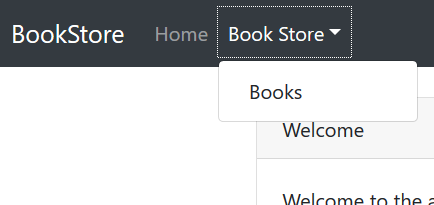15 KiB
ASP.NET Core MVC Tutorial - Part I
About the Tutorial
In this tutorial series, you will build an application that is used to manage a list of books & their authors. Entity Framework Core (EF Core) will be used as the ORM provider (as it comes pre-configured with the startup template).
This is the second part of the tutorial series. See all parts:
- Part I: Create the project and a book list page (this tutorial)
- Part II: Create, Update and Delete books
- Part III: Integration Tests
You can download the source code of the application from here.
Creating the Project
This tutorial assumes that you have created a new project, named Acme.BookStore from the startup templates.
Solution Structure
This is the layered solution structure created from the startup template:
Create the Book Entity
Define entities in the domain layer (Acme.BookStore.Domain project) of the solution. The main entity of the application is the Book:
using System;
using System.ComponentModel.DataAnnotations;
using System.ComponentModel.DataAnnotations.Schema;
using Volo.Abp.Domain.Entities;
namespace Acme.BookStore
{
[Table("Books")]
public class Book : AggregateRoot<Guid>
{
[Required]
[StringLength(128)]
public string Name { get; set; }
public BookType Type { get; set; }
public DateTime PublishDate { get; set; }
public float Price { get; set; }
}
}
- ABP has two fundamental base classes for entities:
AggregateRootandEntity. Aggregate Roots are one of the concepts of the Domain Driven Design (DDD). See entity document for details and best practices. - Used data annotation attributes in this code. You could use EF Core's fluent mapping API instead.
BookType Enum
The BookType enum used above is defined as below:
namespace Acme.BookStore
{
public enum BookType : byte
{
Undefined,
Advanture,
Biography,
Dystopia,
Fantastic,
Horror,
Science,
ScienceFiction,
Poetry
}
}
Add Book Entity to Your DbContext
EF Core requires to relate entities with your DbContext. The easiest way is to add a DbSet property to the BookStoreDbContext as shown below:
public class BookStoreDbContext : AbpDbContext<BookStoreDbContext>
{
public DbSet<Book> Book { get; set; }
...
}
BookStoreDbContextis located in theAcme.BookStore.EntityFrameworkCoreproject.
Add new Migration & Update the Database
Startup template uses EF Core Code First Migrations to create and maintain the database schema. Open the Package Manager Console (PMC), select the Acme.BookStore.EntityFrameworkCore as the default project and execute the following command:
This will create a new migration class inside the Migrations folder. Then execute the Update-Database command to update the database schema:
PM> Update-Database
Add Sample Data
Update-Database command created the Books table in the database. Enter a few sample rows, so you can show them on the page:
Create the Application Service
The next step is to create an application service to manage (create, list, update, delete...) books.
BookDto
Create a DTO class named BookDto into the Acme.BookStore.Application project:
using System;
using System.ComponentModel.DataAnnotations;
using Volo.Abp.Application.Dtos;
namespace Acme.BookStore
{
public class BookDto : EntityDto<Guid>
{
[Required]
[StringLength(128)]
public string Name { get; set; }
public BookType Type { get; set; }
public DateTime PublishDate { get; set; }
public float Price { get; set; }
}
}
- DTO classes are used to transfer data between the presentation layer and the application layer. See the Data Transfer Objects document for details.
IBookAppService
First, define an interface named IBookAppService for the book application service:
using System;
using Volo.Abp.Application.Services;
namespace Acme.BookStore
{
public interface IBookAppService : IAsyncCrudAppService<BookDto, Guid>
{
}
}
- Defining interfaces for application services is not required by the framework. However, it's suggested as a good practice.
IAsyncCrudAppServicedefines common CRUD methods:GetAsync,GetListAsync,CreateAsync,UpdateAsyncandDeleteAsync. It's not required to extend it. Instead you could inherit from the emptyIApplicationServiceinterface and define your own methods.- There are some variations of the
IAsyncCrudAppService. In this sample, the first generic parameter,BookDto, is the DTO used for service methods and the second parameter,Guid, is the type of the primary key of the entity.
BookAppService
Implement the IBookAppService as named BookAppService:
using System;
using Volo.Abp.Application.Services;
using Volo.Abp.Domain.Repositories;
namespace Acme.BookStore
{
public class BookAppService : AsyncCrudAppService<Book, BookDto, Guid>, IBookAppService
{
public BookAppService(IRepository<Book, Guid> repository)
: base(repository)
{
}
}
}
BookAppServiceis derived fromAsyncCrudAppService<Book, BookDto, Guid>which implements all CRUD methods defined above.BookAppServiceinjectsIRepository<Book, Guid>which is the default repository created for theBookentity. See the repository document.BookAppServiceusesIObjectMapperto convertBookobjects toBookDtoobjects and vice verse. Startup template uses the AutoMapper library as the mapping provider. Since you haven't defined any mapping configuration, AutoMapper's inline mapping feature is used to automatically configure the mapping. This works fine if both classes have identical properties, but may cause to problems if they not. See the AutoMapper integration document for details.
Auto API Controllers
You normally create Controllers to expose application services as HTTP API endpoints. Thus, browser or 3rd-party clients can call via AJAX.
ABP can automatically configures your application services as MVC API Controllers by convention.
Swagger UI
The startup template is configured to run the swagger UI using the Swashbuckle.AspNetCore library. Run the application and enter http://localhost:53929/swagger/ as URL on your browser:
You will see some built-in service endpoints as well as the Book service and its REST-style service endpoints.
Dynamic JavaScript Proxies
It's common to call HTTP API endpoints via AJAX from the JavaScript side. You can use $.ajax or another tool to call the endpoints. However, ABP offers a better way.
ABP dynamically creates JavaScript proxies for all API endpoints. So, you can use any endpoint just like calling a JavaScript function.
Testing in the Browser Developer Console
You can just test the JavaScript proxy using your Browser's Developer Console now. Open your browser's developer tools (shortcut: F12 key), switch to the Console tab, type the following code and press enter:
acme.bookStore.book.getList({}).done(function (result) { console.log(result); });
acme.bookStoreis the namespace of theBookAppServiceconverted to camelCase.bookis the conventional name for theBookAppService(removed AppService postfix and converted to camelCase).getListis the conventional name for theGetListAsyncmethod defined in theAsyncCrudAppServicebase class (removed Async postfix and converted to camelCase).{}argument is used to send an empty object to theGetListAsyncmethod which normally expects an object of typePagedAndSortedResultRequestDtowhich is used to send paging and sorting options to the server.getListfunction returns apromise. So, you can pass a callback to thedone(orthen) function to get the result from the server.
Running this code produces such an output:
You can see the book list returned from the server.
Let's create a new book using the create function:
acme.bookStore.book.create({
name: 'Foundation',
type: 7,
publishDate: '1951-05-24',
price: 21.5
}).done(function (result) {
console.log('successfully created the book with id: ' + result.id);
});
You should see a message in the console something like that:
successfully created the book with id: f3f03580-c1aa-d6a9-072d-39e75c69f5c7
Check the books table in the database to see the new book row. You can also try get, update and delete functions.
Create the Books Page
It's time to create something visible! Instead of classic MVC, we will use the new Razor Pages UI approach which is recommended by Microsoft.
Create a new Books folder under the Pages folder of the Acme.BookStore.Web project and add a new Razor Page named Index.html:
Open the Index.cshtml and change the content as shown below:
@page
@using Acme.BookStore.Pages.Books
@inherits Acme.BookStore.Pages.BookStorePageBase
@model IndexModel
<h2>Books</h2>
- This page inherits from the
BookStorePageBaseclass which comes with the startup template and provides some shared properties/methods used by all pages.
Add Books Page to the Main Menu
Open the BookStoreMenuContributor class in the Menus folder and add the following code to the end of the ConfigureMainMenuAsync method:
context.Menu.AddItem(
new ApplicationMenuItem("BooksStore", l["Menu:BookStore"])
.AddItem(new ApplicationMenuItem("BooksStore.Books", l["Menu:Books"], url: "/Books"))
);
Localizing the Menu Items
Localization texts are located under the Localization/BookStore folder of the Acme.BookStore.Domain project:
Open the en.json file and add localization texts for Menu:BookStore and Menu:Books keys:
{
"culture": "en",
"texts": {
//...
"Menu:BookStore": "Book Store",
"Menu:Books": "Books"
}
}
- ABP's localization system is built on ASP.NET Core's standard localization system and extends it in many ways. See the localization document for details.
- Localization key names are arbitrary, you can set any name. We prefer to add
Menunamespace for menu items to distinguish from other texts. If a text is not defined in the localization file, it fallbacks to the localization key (ASP.NET Core's standard behavior).
Run the application and see the menu items are added to the top bar:
When you click to the Books menu item, you are redirected to the new Books page.
Book List
We will use the Datatables.net JQuery plugin to show list of tables on the page. Datatables completely works via AJAX, so it is fast and provides a good user experience. Datatables plugin is configured in the startup template, so you can directly use it.
Index.cshtml Changes
Change the Pages/Books/Index.cshtml as following:
@page
@using Acme.BookStore.Pages.Books
@inherits Acme.BookStore.Pages.BookStorePageBase
@model IndexModel
@section scripts
{
<abp-script src="/pages/books/index.js" />
}
<abp-card>
<abp-card-header>
<h2>@L["Books"]</h2>
</abp-card-header>
<abp-card-body>
<abp-table striped-rows="true" id="BooksTable">
<thead>
<tr>
<th>@L["Name"]</th>
<th>@L["Type"]</th>
<th>@L["PublishDate"]</th>
<th>@L["Price"]</th>
</tr>
</thead>
</abp-table>
</abp-card-body>
</abp-card>
abp-scripttag helper is used to add external scripts to the page. It has many additional features compared to standardscripttag. It handles minification and versioning for example. See the bundling & minification document for details.abp-cardandabp-tableare tag helpers for Twitter Bootstrap's card component. There are many tag helpers in ABP to easily use most of the bootstrap components. You can use regular HTML tags instead of these tag helpers, but using tag helpers reduces HTML code and prevents errors by the help of the intellisense. See the tag helpers document.- You can localize the column names in the localization file as you did for the menu items above.
Add a Script File
Create index.js JavaScript file under the wwwroot/pages/books/ folder:
index.js content is shown below:
$(function() {
var dataTable = $('#BooksTable').DataTable({
ajax: abp.libs.datatables.createAjax(acme.bookStore.book.getList),
columnDefs: [
{
targets: 0,
data: "name"
},
{
targets: 1,
data: "type"
},
{
targets: 2,
data: "price"
},
{
targets: 3,
data: "publishDate"
}
]
});
});
abp.libs.datatables.createAjaxis a helper function to adapt ABP's dynamic JavaScript API proxies to Datatable's format.acme.bookStore.book.getListis the function to get list of books (you have seen it before).- See Datatable's documentation for more configuration options.
The final UI is shown below:
Next Part
See the next part of this tutorial.