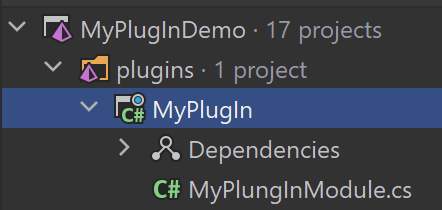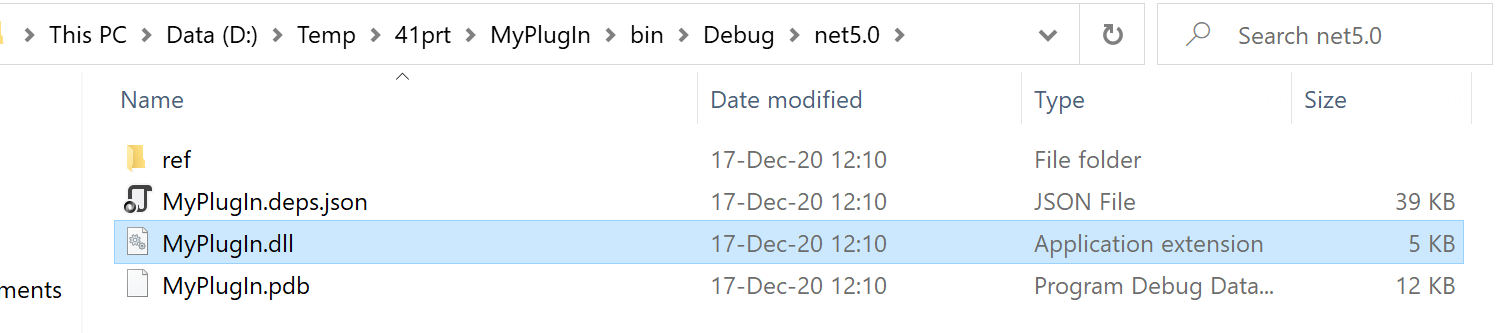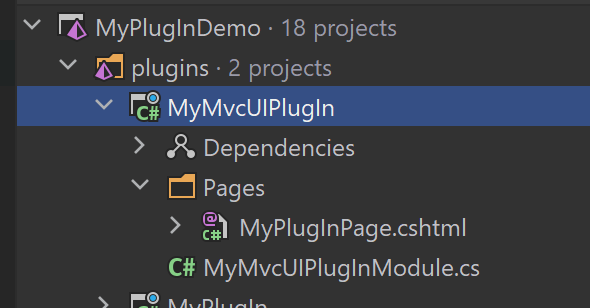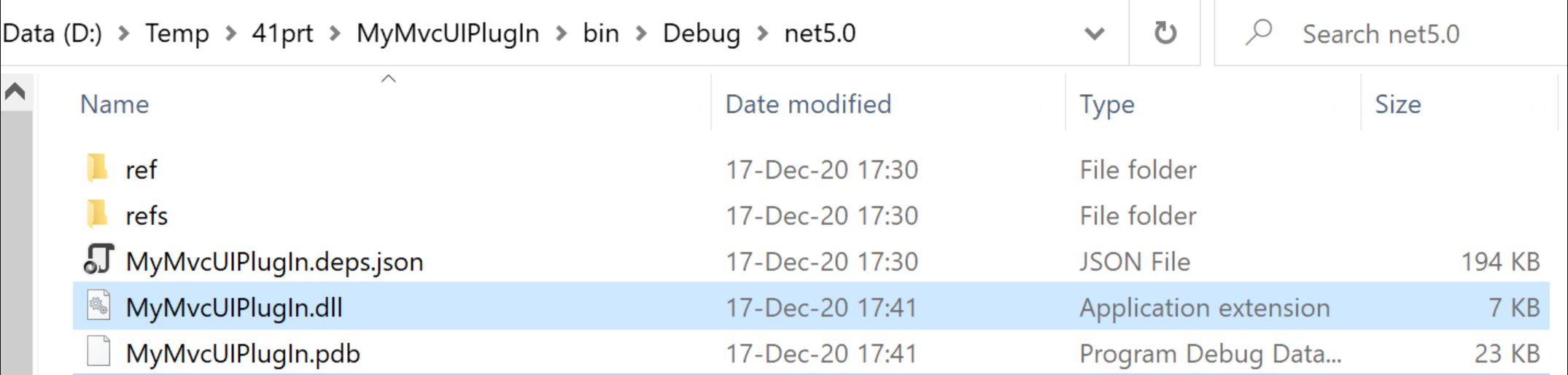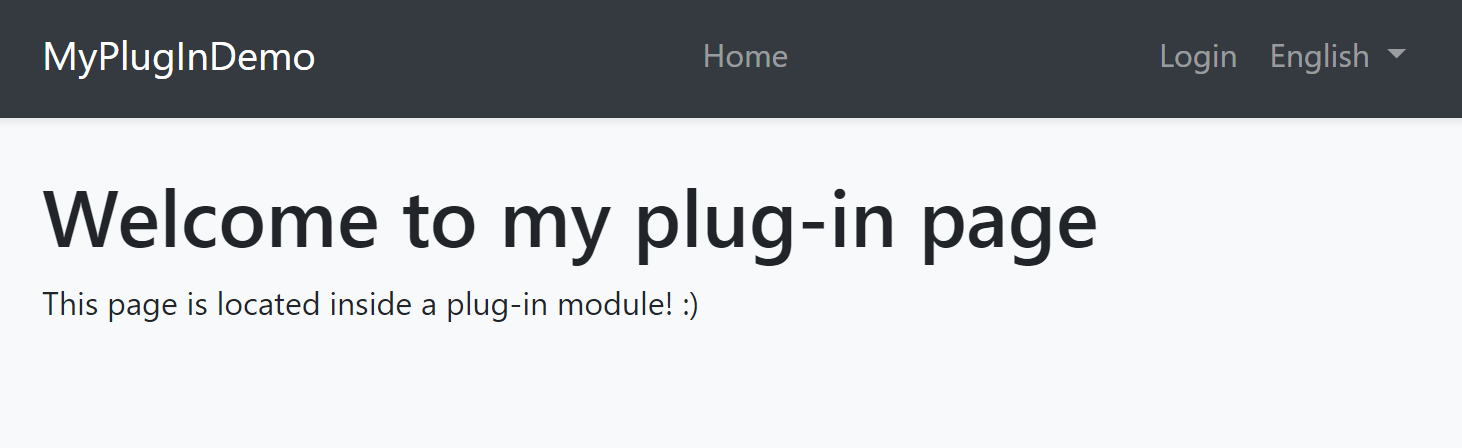9.4 KiB
Plug-In Modules
It is possible to load modules as plug-ins. That means you may not reference to a module's assembly in your solution, but you can load that module in the application startup just like any other module.
Basic Usage
IServiceCollection.AddApplication<T>() extension method can get options to configure the plug-in sources.
Example: Load plugins from a folder
using Microsoft.AspNetCore.Builder;
using Microsoft.Extensions.DependencyInjection;
using Volo.Abp.Modularity.PlugIns;
namespace MyPlugInDemo.Web
{
public class Startup
{
public void ConfigureServices(IServiceCollection services)
{
services.AddApplication<MyPlugInDemoWebModule>(options =>
{
options.PlugInSources.AddFolder(@"D:\Temp\MyPlugIns");
});
}
public void Configure(IApplicationBuilder app)
{
app.InitializeApplication();
}
}
}
- This is the
Startupclass of a typical ASP.NET Core application. PlugInSources.AddFoldergets a folder path and to load assemblies (typicallydlls) in that folder.
That's all. ABP will discover the modules in the given folder, configure and initialize them just like regular modules.
Plug-In Sources
options.PlugInSources is actually a list of IPlugInSource implementations and AddFolder is just a shortcut for the following expression:
options.PlugInSources.Add(new FolderPlugInSource(@"D:\Temp\MyPlugIns"));
AddFolder()only looks for the assembly file in the given folder, but not looks for the sub-folders. You can passSearchOption.AllDirectoriesas a second parameter to explore plug-ins also from the sub-folders, recursively.
There are two more built-in Plug-In Source implementations:
PlugInSources.AddFiles()gets a list of assembly (typicallydll) files. This is a shortcut of usingFilePlugInSourceclass.PlugInSources.AddTypes()gets a list of module class types. If you use this, you need to load the assemblies of the modules yourself, but it provides flexibility when needed. This is a shortcut of usingTypePlugInSourceclass.
If you need, you can create your own IPlugInSource implementation and add to the options.PlugInSources just like the others.
Example: Creating a Simple Plug-In
Create a simple Class Library Project in a solution:
You can add ABP Framework packages you need to use in the module. At least, you should add the Volo.Abp.Core package to the project:
Install-Package Volo.Abp.Core
Every module must declare a class derived from the AbpModule. Here, a simple module class that resolves a service and initializes it on the application startup:
using Microsoft.Extensions.DependencyInjection;
using Volo.Abp;
using Volo.Abp.Modularity;
namespace MyPlugIn
{
public class MyPlungInModule : AbpModule
{
public override void OnApplicationInitialization(ApplicationInitializationContext context)
{
var myService = context.ServiceProvider
.GetRequiredService<MyService>();
myService.Initialize();
}
}
}
MyService can be any class registered to Dependency Injection system, as show below:
using Microsoft.Extensions.Logging;
using Volo.Abp.DependencyInjection;
namespace MyPlugIn
{
public class MyService : ITransientDependency
{
private readonly ILogger<MyService> _logger;
public MyService(ILogger<MyService> logger)
{
_logger = logger;
}
public void Initialize()
{
_logger.LogInformation("MyService has been initialized");
}
}
}
Build the project, open the build folder, find the MyPlugIn.dll:
Copy MyPlugIn.dll into the plug-in folder (D:\Temp\MyPlugIns for this example).
If you have configured the main application like described above (see Basic Usage section), you should see the MyService has been initialized log in the application startup.
Example: Creating a Plug-In With Razor Pages
Creating plug-ins with views inside requires a bit more attention.
This example assumes you've created a new web application using the application startup template and MVC / Razor Pages UI.
Create a new Class Library project in a solution:
Edit the .csproj file content:
<Project Sdk="Microsoft.NET.Sdk.Web">
<PropertyGroup>
<TargetFramework>net5.0</TargetFramework>
<OutputType>Library</OutputType>
<IsPackable>true</IsPackable>
</PropertyGroup>
<ItemGroup>
<PackageReference Include="Volo.Abp.AspNetCore.Mvc.UI.Theme.Shared" Version="4.0.1" />
</ItemGroup>
</Project>
- Changed
SdktoMicrosoft.NET.Sdk.Web. - Added
OutputTypeandIsPackableproperties. - Added
Volo.Abp.AspNetCore.Mvc.UI.Theme.SharedNuGet package.
Depending on Volo.Abp.AspNetCore.Mvc.UI.Theme.Shared package is not required. You can reference to a more base package like Volo.Abp.AspNetCore.Mvc. However, if you will build a UI page/component, it is suggested to reference to the Volo.Abp.AspNetCore.Mvc.UI.Theme.Shared package since it is the most high-level package without depending on a particular theme. If there is no problem to depend on a particular theme, you can directly reference to the theme's package to be able to use the theme-specific features in your plug-in.
Then create your module class in the plug-in:
using System.IO;
using System.Reflection;
using Microsoft.AspNetCore.Mvc.ApplicationParts;
using Microsoft.Extensions.DependencyInjection;
using Volo.Abp.AspNetCore.Mvc.UI.Theme.Shared;
using Volo.Abp.Modularity;
namespace MyMvcUIPlugIn
{
[DependsOn(typeof(AbpAspNetCoreMvcUiThemeSharedModule))]
public class MyMvcUIPlugInModule : AbpModule
{
public override void PreConfigureServices(ServiceConfigurationContext context)
{
PreConfigure<IMvcBuilder>(mvcBuilder =>
{
//Add plugin assembly
mvcBuilder.PartManager.ApplicationParts.Add(new AssemblyPart(typeof(MyMvcUIPlugInModule).Assembly));
//Add CompiledRazorAssemblyPart if the PlugIn module contains razor views.
mvcBuilder.PartManager.ApplicationParts.Add(new CompiledRazorAssemblyPart(typeof(MyMvcUIPlugInModule).Assembly));
});
}
}
}
- Depending on the
AbpAspNetCoreMvcUiThemeSharedModulesince we added the related NuGet package. - Adding the plug-in's assembly as
AssemblyPartandCompiledRazorAssemblyPartto thePartManagerof ASP.NET Core MVC. This is required by ASP.NET Core. Otherwise, your controllers or views inside the plug-in doesn't work.
You can now add a razor page, like MyPlugInPage.cshtml inside the Pages folder:
@page
@model MyMvcUIPlugIn.Pages.MyPlugInPage
<h1>Welcome to my plug-in page</h1>
<p>This page is located inside a plug-in module! :)</p>
Now, you can build the plug-in project. It will produce the following output:
Copy the MyMvcUIPlugIn.dll into the plug-in folder (D:\Temp\MyPlugIns for this example).
If you have configured the main application like described above (see Basic Usage section), you should be able to visit the /MyPlugInPage URL when your application:
Discussions
In real world, your plug-in may have some external dependencies. Also, your application might be designed to support plug-ins. All these are your own system requirements. What ABP does is just loading modules on the application startup. What you do inside that modules is up to you.
However, we can provide a few suggestions for some common cases.
Library Dependencies
For package/dll dependencies, you can copy the related dlls to the plug-in folder. ABP automatically loads all assemblies in the folder and your plug-in will work as expected.
See Microsoft's documentation for some additional explanations for that case.
Database Schema
If your module uses a relational database and Entity Framework Core, it will need to have its tables available in the database. There are different ways to ensure the tables have been created when an application uses the plug-in. Some examples;
- The Plugin may check if the database tables does exists and create the tables on the application startup or migrate them if the plug-in has been updated and requires some schema changes. You can use EF Core's migration API to do that.
- You can improve the
DbMigratorapplication to find migrations of the plug-ins and execute them.
There may be other solutions. For example, if your DB admin doesn't allow you to change the database schema in the application code, you may need to manually send a SQL file to the database admin to apply it to the database.