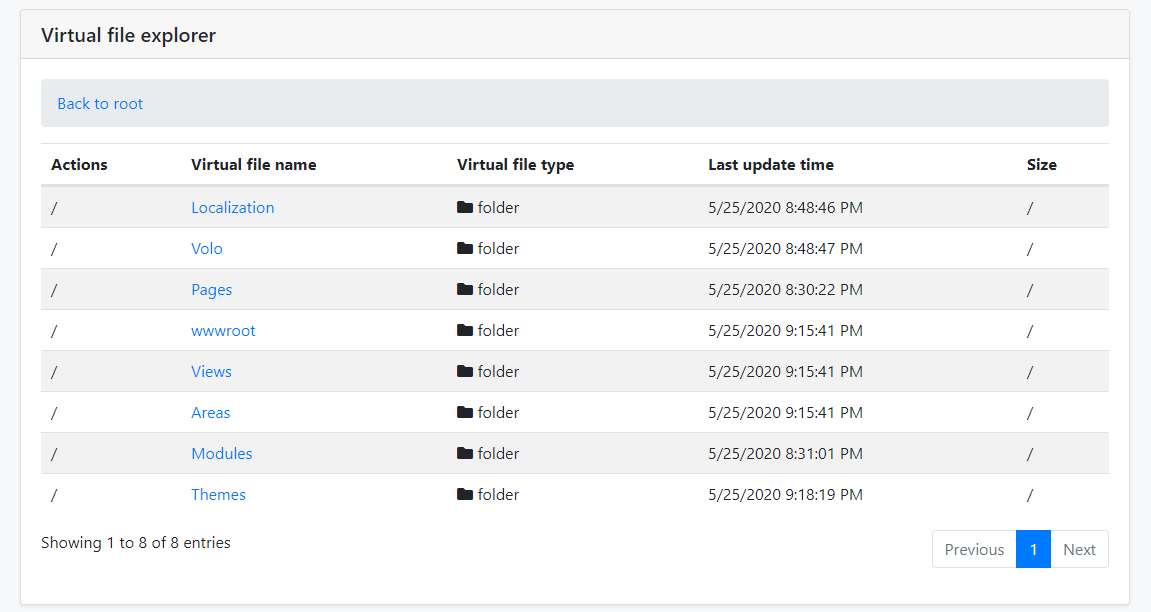2.4 KiB
Virtual File Explorer Module
What is Virtual File Explorer Module?
Virtual File Explorer Module provided a simple UI to view all files in virtual file system.
Virtual File Explorer Module is not installed for the startup templates. So, you need to manually add this module to your application.
Installation
1- Use ABP CLI
It is recommended to use the ABP CLI to install the module, open the CMD window in the solution file (.sln) directory, and run the following command:
abp add-module Volo.VirtualFileExplorer
2- Manually install
Or you can also manually install nuget package to Acme.MyProject.Web project:
-
Install Volo.Abp.VirtualFileExplorer.Web nuget package to
Acme.MyProject.Webproject.Install-Package Volo.Abp.VirtualFileExplorer.Web
2.1- Adding Module Dependencies
- Open
MyProjectWebModule.csand addtypeof(AbpVirtualFileExplorerWebModule)as shown below;
[DependsOn(
typeof(AbpVirtualFileExplorerWebModule),
typeof(MyProjectApplicationModule),
typeof(MyProjectEntityFrameworkCoreModule),
typeof(AbpAutofacModule),
typeof(AbpIdentityWebModule),
typeof(AbpAccountWebModule),
typeof(AbpAspNetCoreMvcUiBasicThemeModule)
)]
public class MyProjectWebModule : AbpModule
{
//...
}
2.2- Adding NPM Package
- Open
package.jsonand add@abp/virtual-file-explorer": "^2.9.0as shown below:
{
"version": "1.0.0",
"name": "my-app",
"private": true,
"dependencies": {
"@abp/aspnetcore.mvc.ui.theme.basic": "^2.9.0",
"@abp/virtual-file-explorer": "^2.9.0"
}
}
Then open the command line terminal in the Acme.MyProject.Web project folder and run the following command:
yarngulp
That's all,Now run the application and Navigate to /VirtualFileExplorer. You will see virtual file explorer page:
Options
You can disabled virtual file explorer module via AbpVirtualFileExplorerOptions options:
public override void PreConfigureServices(ServiceConfigurationContext context)
{
PreConfigure<AbpVirtualFileExplorerOptions>(options =>
{
options.IsEnabled = false;
});
}