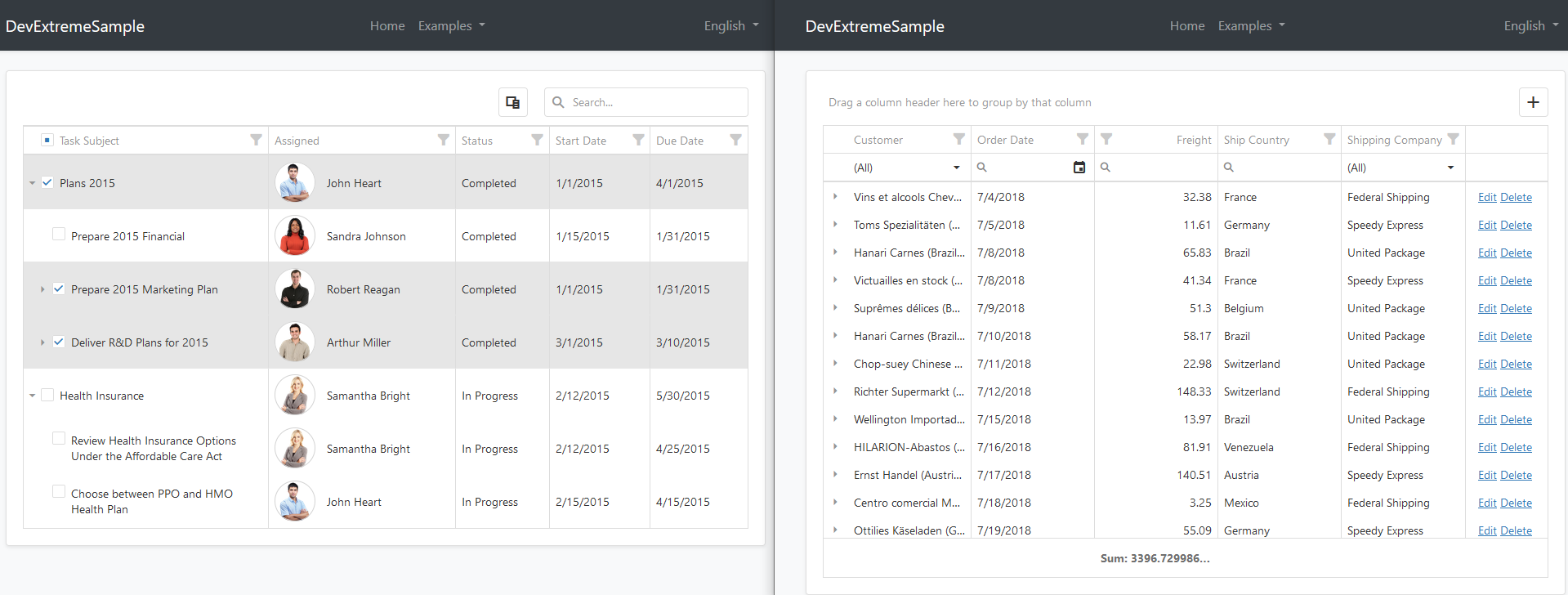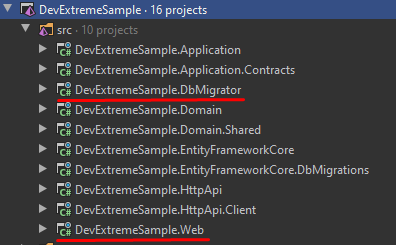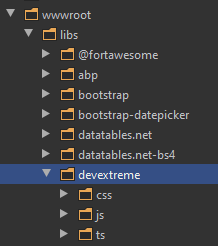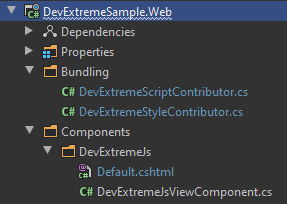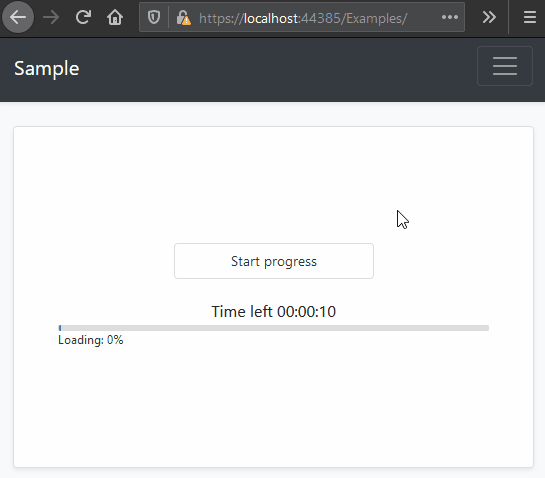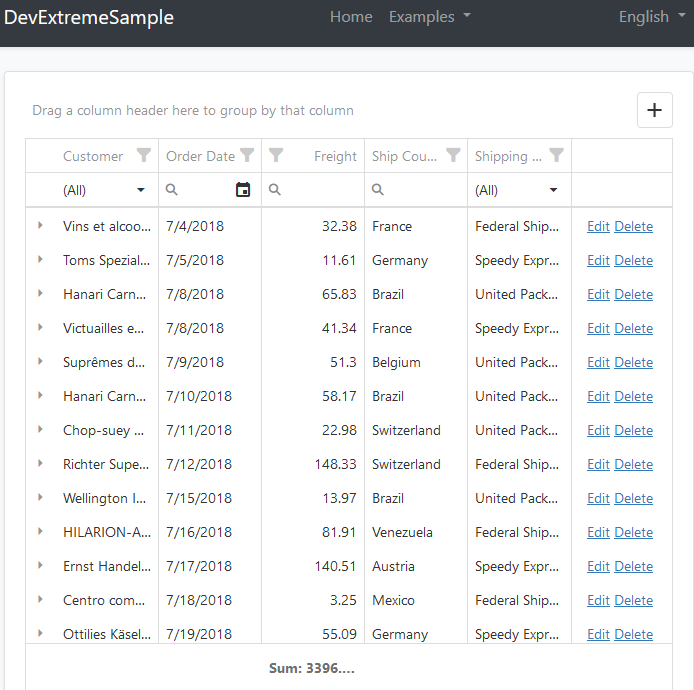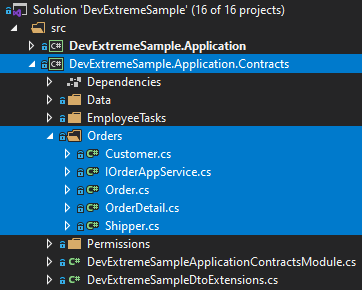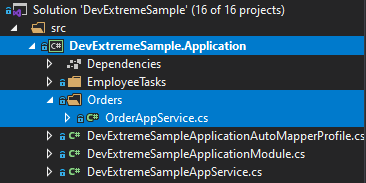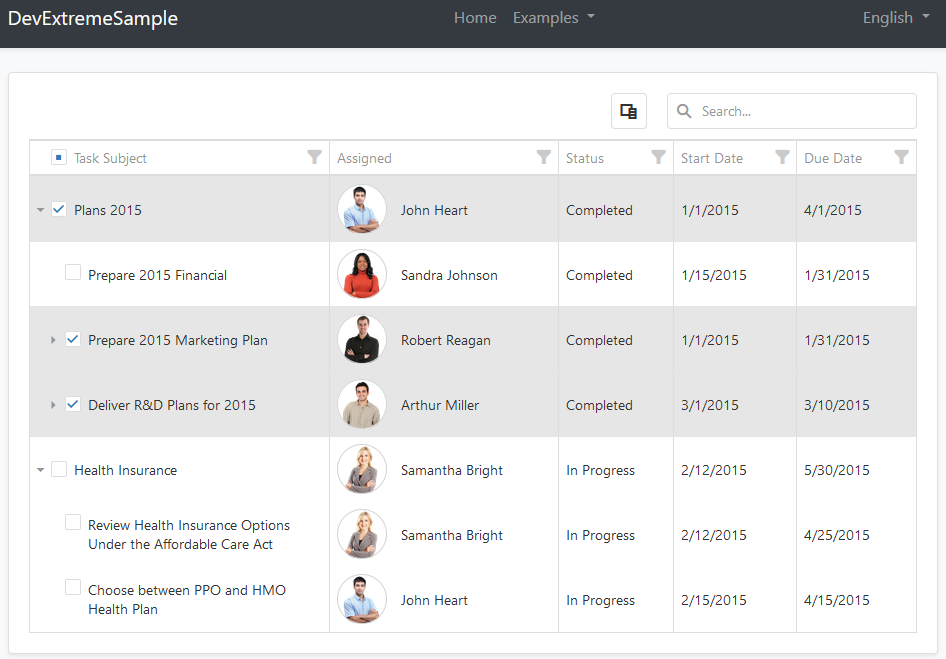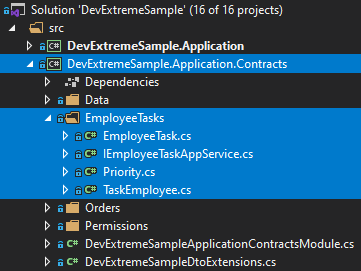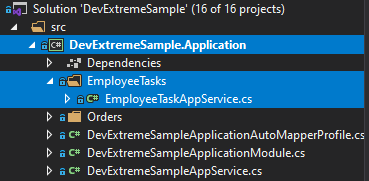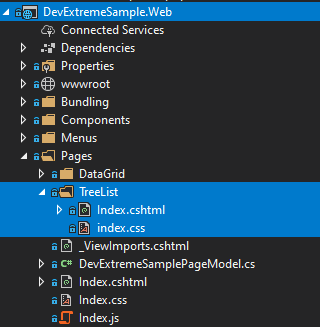11 KiB
Using DevExtreme with ABP Based Applications
Hi, in this step by step article, I will show you how to integrate DevExtreme components into ABP Framework based applications.
Create the Project
ABP Framework offers startup templates to get into the business faster. We can download a new startup template using ABP CLI:
abp new DevExtremeSample
After the download is finished, open the solution in the Visual Studio (or your favorite IDE):
Run the DevExtremeSample.DbMigrator application to create the database and seed initial data (which creates the admin user, admin role, related permissions, etc). Then we can run the DevExtremeSample.Web project to see our application working.
Default admin username is admin and password is 1q2w3E*
Install DevExtreme
You can follow this documentation to install DevExpress packages into your computer.
Don't forget to add "DevExpress NuGet Feed" to your Nuget Package Sources.
Adding DevExtreme NuGet Packages
Add the DevExtreme.AspNet.Core NuGet package to the DevExtremeSample.Application.Contracts project.
Install-Package DevExtreme.AspNet.Core
Add the DevExtreme.AspNet.Data package to your DevExtremeSample.Web project.
Install-Package DevExtreme.AspNet.Data
Adding DevExtreme NPM Dependencies
Open your DevExtremeSample.Web project folder with a command line and add devextreme and devextreme-aspnet-data NPM packages:
npm install devextreme
npm install devextreme-aspnet-data
Adding Resource Mappings
The devextreme and devextreme-aspnet-data NPM packages are saved under node_modules folder. We need to move the needed files in our wwwroot/libs folder to use them in our web project. We can do it using the ABP client side resource mapping system.
Open the abp.resourcemapping.js file in your DevExtremeSample.Web project and add the following definitions to inside mappings object.
"@node_modules/devextreme/dist/**/*": "@libs/devextreme/",
"@node_modules/devextreme-aspnet-data/js/dx.aspnet.data.js": "@libs/devextreme/js/"
The final abp.resourcemapping.js file should look like below:
module.exports = {
aliases: {},
mappings: {
"@node_modules/devextreme/dist/**/*": "@libs/devextreme/",
"@node_modules/devextreme-aspnet-data/js/dx.aspnet.data.js": "@libs/devextreme/"
},
};
Open your DevExtremeSample.Web project folder with a command line and run the gulp command. This command will copy the needed library files into the ``/wwwroot/libs/devextreme/` folder.
You can see devextreme folder inside the wwwroot/libs:
Adding DevExtremeStyleContributor
We will add DevExtreme CSS files to the global bundle by creating a bundle contributor.
Create a Bundling folder in the DevExtremeSample.Web project and a DevExtremeStyleContributor.cs file with the following content:
using System.Collections.Generic;
using Volo.Abp.AspNetCore.Mvc.UI.Bundling;
namespace DevExtremeSample.Web.Bundling
{
public class DevExtremeStyleContributor : BundleContributor
{
public override void ConfigureBundle(BundleConfigurationContext context)
{
context.Files.AddIfNotContains("/libs/devextreme/css/dx.common.css");
context.Files.AddIfNotContains("/libs/devextreme/css/dx.light.css");
}
}
}
You can choose another theme than the light theme. Check the
/libs/devextreme/css/folder and the DevExtreme documentation for other themes.
Open your DevExtremeSampleWebModule.cs file in your DevExtremeSample.Web project and add following code into the ConfigureServices method:
Configure<AbpBundlingOptions>(options =>
{
options
.StyleBundles
.Get(StandardBundles.Styles.Global)
.AddContributors(typeof(DevExtremeStyleContributor));
});
Adding DevExtremeScriptContributor
We can not add DevExtreme js packages to Global Script Bundles, just like done for the CSS files. Because DevExtreme requires to add its JavaScript files into the <head> section of the HTML document, while ABP Framework adds all JavaScript files to the end of the <body> (as a best practice).
Fortunately, ABP Framework has a layout hook system that allows you to add any code into some specific positions in the HTML document. All you need to do is to create a ViewComponent and configure the layout hooks.
Let's begin by creating a DevExtremeScriptContributor.cs file in the Bundling folder by copying the following code inside it:
using System.Collections.Generic;
using Volo.Abp.AspNetCore.Mvc.UI.Bundling;
using Volo.Abp.AspNetCore.Mvc.UI.Packages.JQuery;
using Volo.Abp.Modularity;
namespace DevExtremeSample.Web.Bundling
{
[DependsOn(
typeof(JQueryScriptContributor)
)]
public class DevExtremeScriptContributor : BundleContributor
{
public override void ConfigureBundle(BundleConfigurationContext context)
{
context.Files.AddIfNotContains("/libs/devextreme/js/dx.all.js");
context.Files.AddIfNotContains("/libs/devextreme/js/dx.aspnet.mvc.js");
context.Files.AddIfNotContains("/libs/devextreme/js/dx.aspnet.data.js");
}
}
}
As you see, the DevExtremeScriptContributor is depends on JQueryScriptContributor which adds JQuery related files before the DevExpress packages (see the bundling system for details).
Create DevExtremeJsViewComponent
Create a new view component, named DevExtremeJsViewComponent inside the /Components/DevExtremeJs folder of the Web project, by following the steps below:
- Create a
DevExtremeJsViewComponentclass inside the/Components/DevExtremeJs(create the folders first):
using Microsoft.AspNetCore.Mvc;
using Volo.Abp.AspNetCore.Mvc;
namespace DevExtremeSample.Web.Components.DevExtremeJs
{
public class DevExtremeJsViewComponent : AbpViewComponent
{
public IViewComponentResult Invoke()
{
return View("/Components/DevExtremeJs/Default.cshtml");
}
}
}
- Create
Default.cshtmlfile in the same folder with the following content:
@using DevExtremeSample.Web.Bundling
@addTagHelper *, Volo.Abp.AspNetCore.Mvc.UI.Bundling
<abp-script type="typeof(DevExtremeScriptContributor)" />
Your final Web project should be like as the following:
- Now, we can add this view component to
<head>section by using the layout hooks.
Open your DevExtremeSampleWebModule.cs file in your DevExtremeSample.Web project and add following code into the ConfigureServices method:
Configure<AbpLayoutHookOptions>(options =>
{
options.Add(
LayoutHooks.Head.Last, //The hook name
typeof(DevExtremeJsViewComponent) //The component to add
);
});
Known Issue: Uncaught TypeError: MutationObserver.observe: Argument 1 is not an object.
This issue does exists in the ABP Framework v3.0 and earlier versions. If you are using ABP Framework v3.1 or a latter version, you can skip this section.
When you run your *.Web project, you will see an exception (Uncaught TypeError: MutationObserver.observe: Argument 1 is not an object.) at your console.
To fix that issue, download this file abp.jquery.js and replace with the wwwroot/libs/abp/jquery/abp.jquery.js file of your Web project.
Result
The installation step was done. You can use any DevExtreme component in your application.
Example: A button and a progress bar component:
This example has been created by following this documentation.
The Sample Application
We have created a sample application with Tree List and Data Grid examples.
The Source Code
You can download the source code from here.
Data Grid
You can see the full working example of Data Grid.
The related files for this example are highlighted at the following screenshots.
Tree List
You can see the full working example of Tree List.
The related files for this example are highlighted at the following screenshots.
Additional Notes
Data Storage
I've used an in-memory list to store data for this example, instead of a real database. Because it is not related to DevExpress usage. There is a SampleDataService.cs file in Data folder at .Application.Contracts project. All the data is stored here.
JSON Serialization
You can see some JsonProperty attributes on the DTO properties. I uses these attributes because DevExtreme example expects PascalCase property names in the serialized JSON that is sent to the client. But ABP Framework & ASP.NET Core conventionally uses camelCase property names on JSON serialization. Adding these JsonProperty attributes ensures that the related properties are serialized as PascalCase.
DevExtreme Components vs Application Service Methods
ABP Framework conventionally converts application services to API Controllers. For example, see the application service below:
public class OrderAppService : DevExtremeSampleAppService, IOrderAppService
{
public async Task<LoadResult> GetOrdersAsync(DataSourceLoadOptions loadOptions)
{
...
}
public async Task<Order> InsertOrder(string values)
{
...
}
...
}
You can use these service methods for your DevExtreme components as shown below:
Html.DevExtreme().DataGrid<Order>()
.DataSource(d => d.Mvc()
.Controller("Order") // Application Service Name without 'AppService'
.LoadAction("GetOrders") // Method Name without 'Async'
.InsertAction("InsertOrder")
.UpdateAction("UpdateOrder")
.DeleteAction("DeleteOrder")
.Key("OrderID")
)